Frequently Asked Questions About Navigate
How do I log into Navigate?
To log into Navigate, visit rccc.navigate.eab.com. Navigate uses single-sign on, so use your Rowan-Cabarrus username and password.
How often is the data in Navigate updated?
Data in Navigate is pulled from Rowan-Cabarrus’ data warehouse nightly. Any changes made to a student’s record in WebAdvisor will be reflected in Navigate the following day.
Are student reports/notes subject to FERPA?
Yes, student reports/notes in Navigate are part of the student’s education record and subject to FERPA.
If a staff or faculty member communicates with a student through Navigate, does it go to their Rowan-Cabarrus email?
Yes, any messages you send from Navigate go to the student’s Rowan-Cabarrus email, they do not need to sign-in to the platform to retrieve the message. Any replies to messages from Navigate will go to your Rowan-Cabarrus email as well.
How do I change my notification settings?
In “My Profile”, select “Notification Settings”, there you can personalize your notification preferences. You can also opt into text messaging if you prefer text to receiving an email. After you select text messages you will be prompted to enter a valid cell phone number.
The Steps I’m seeing don’t look right to me…
What term of college are you in? Did you select the wrong term? Go to “My Profile”, and then select “My Path Settings”. There, students can update their path starting term by scrolling down a drop-down menu of terms. Select the correct term and the student’s term will update.
What does it mean if a Step is an “autocomplete task”?
Some important Steps in Navigate can be automatically marked as complete based on the school’s official record stored in the student information system (SIS). You can mark these Steps complete, but they will remain in the Path until the school has an official record of this Step being complete in the SIS.
I just resolved a Hold, why is it still showing up?
Holds are updated every 24 hours in Navigate, so check back tomorrow to see if it’s successfully been resolved in Navigate. If the issue persists, select the “Need some help?” button.
Something is wrong with “My Plan.”
Select the “Need some help?” button and type in a description of the issue you need fixed. If you registered for classes using another system besides Navigate, the course schedule will update overnight and will reflect changes the following day.
Help, I can’t log into Navigate!
If you are having trouble logging into Navigate, submit a ticket or call the IS Help Desk (704-216-7200). If you have already logged in and are having trouble, access the Navigate Help by selecting the “help” button in the top-right corner of the application.